Requesting When the Test Information Is Available
Instructions
- Get your course syllabus and accommodation letter. You’ll need them for this process.
- Log in to MySAS Portal.
- Click “Test Booking” in the menu on the left.
- Click the “New Booking Request” button. This will direct you to the booking form.
- Select the course you’re booking the test for.
- Select the test you would like to book. Take note of the start time indicated in the test title.
- If the test information isn’t available, follow these instructions to complete the test information request form.
- Click “Next Step.”
- Select the date of the test, as indicated on the calendar.
- Select your test location – SAS Testing Centre.
- Scroll down to the correct start time, as indicated in the Test title. Select an available room at that start time and click “Request.” A new window will appear.
- For “Alternate Test Time,” check the relevant field. If you select yes, please provide the reason in the text box.
- Review the accommodations you would like to apply for the test booking.
- Check the box to acknowledge the late/cancellation policy.
- Then, submit your request.
We’ll review your request and apply your necessary accommodations. Then, we’ll email you to confirm your booking three calendar days before your test date.
Note: For missed tests that are rescheduled, you should be prepared to potentially write with less than three days’ notice.
You can cancel the test booking in MySAS Portal up to 48 hours before the test start time. To cancel an approved test booking, click on the three dots next to your approved test booking. Then, click “Cancel.”
Contact us if you need to cancel with less than 48 hours’ notice. Read our cancellation policy.
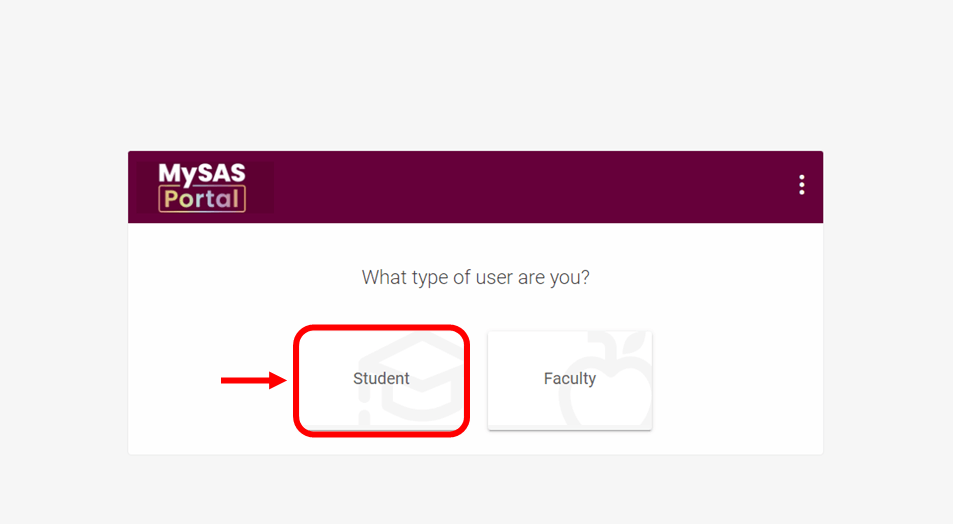
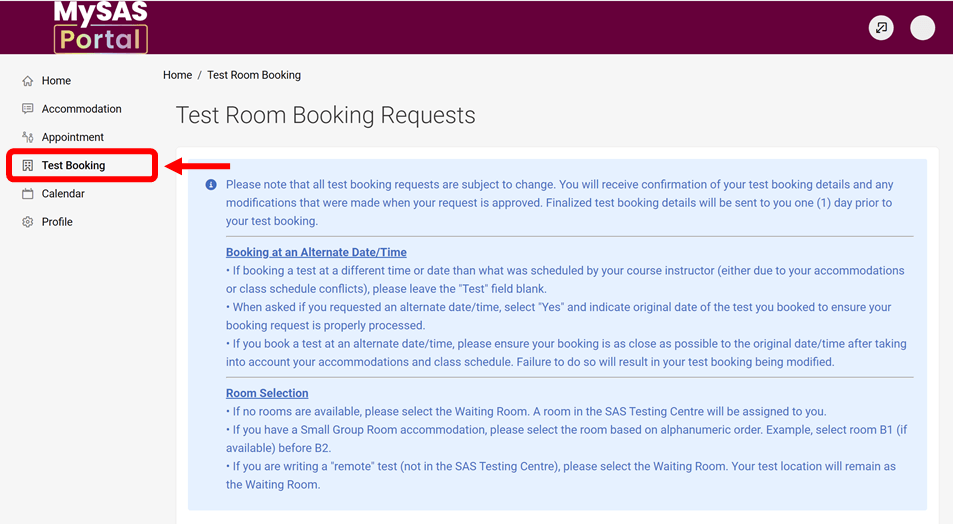
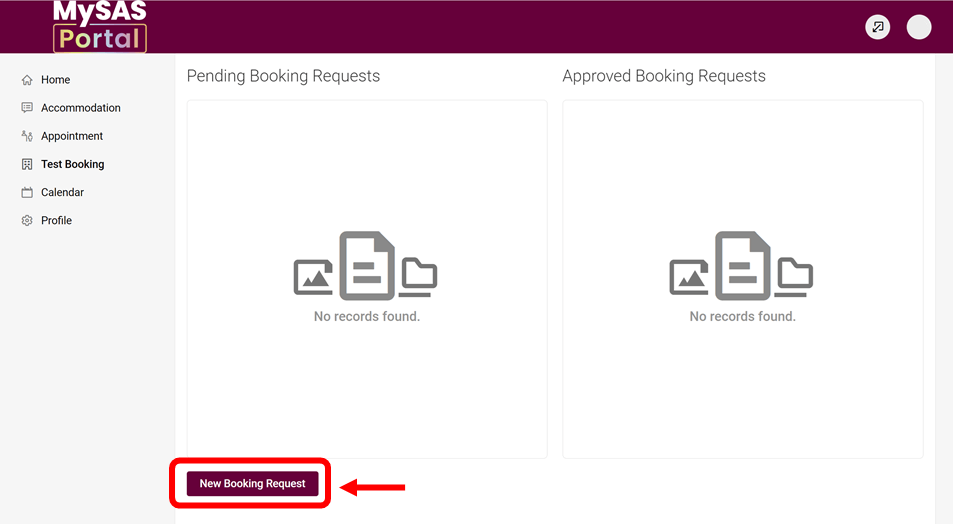
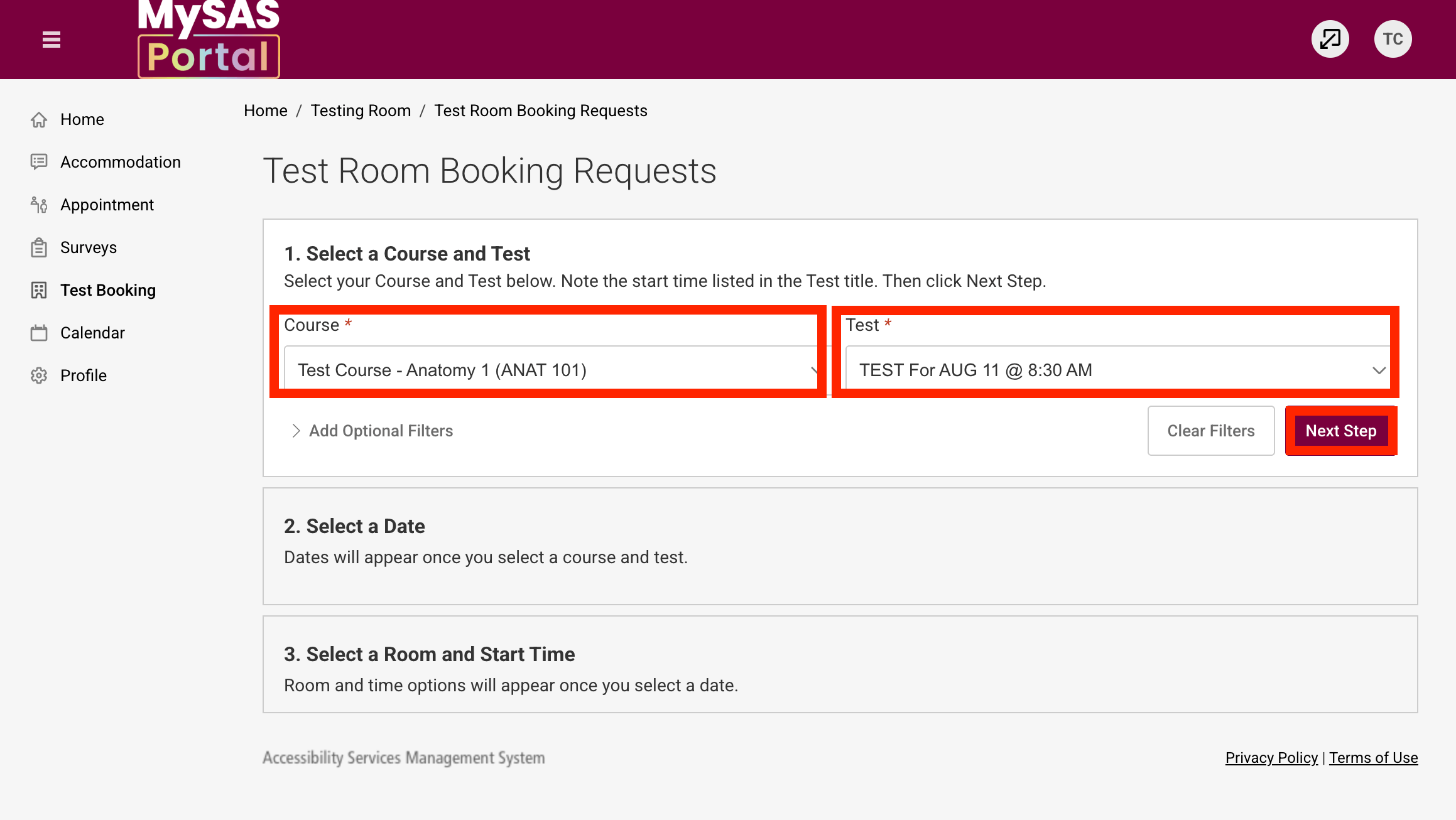
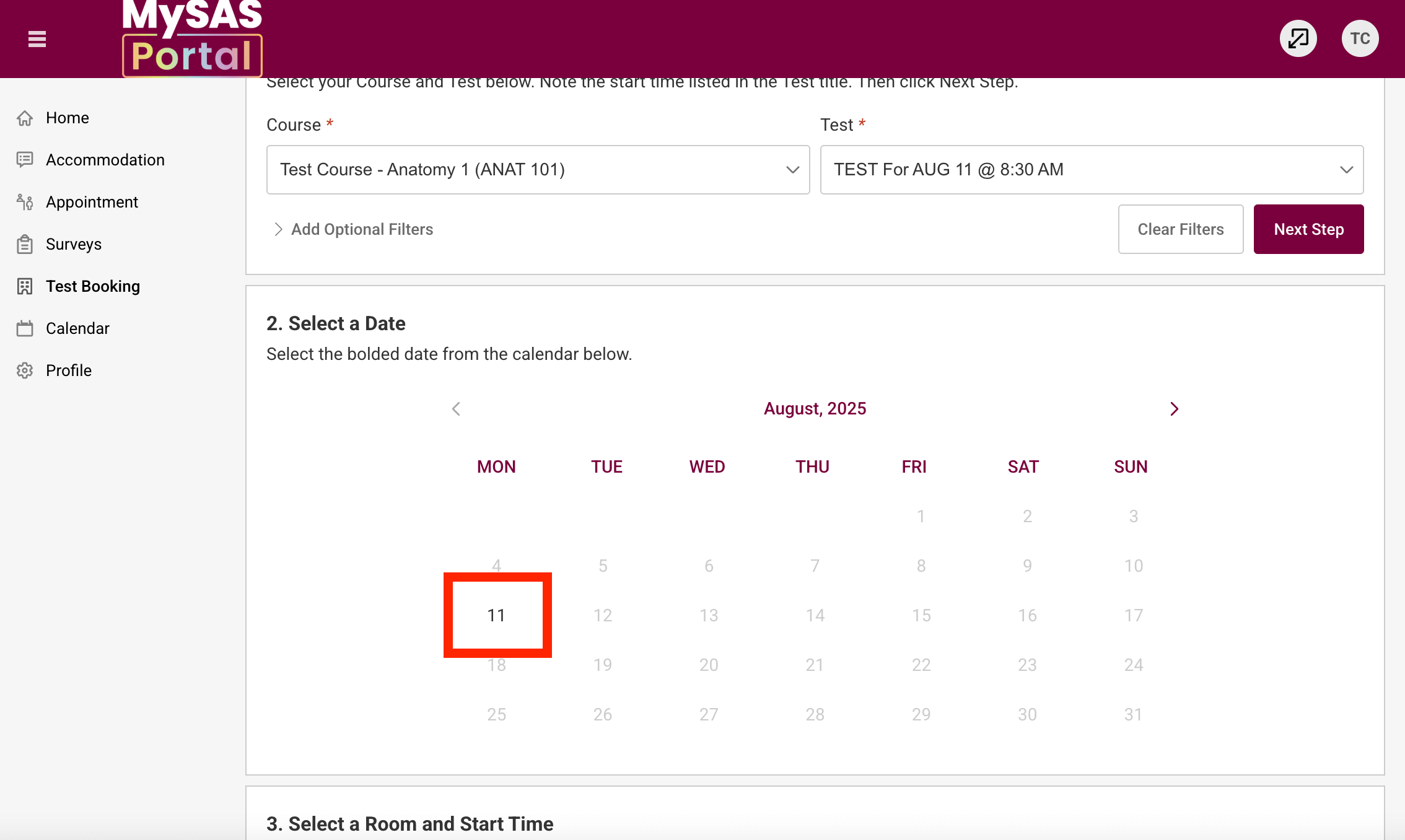
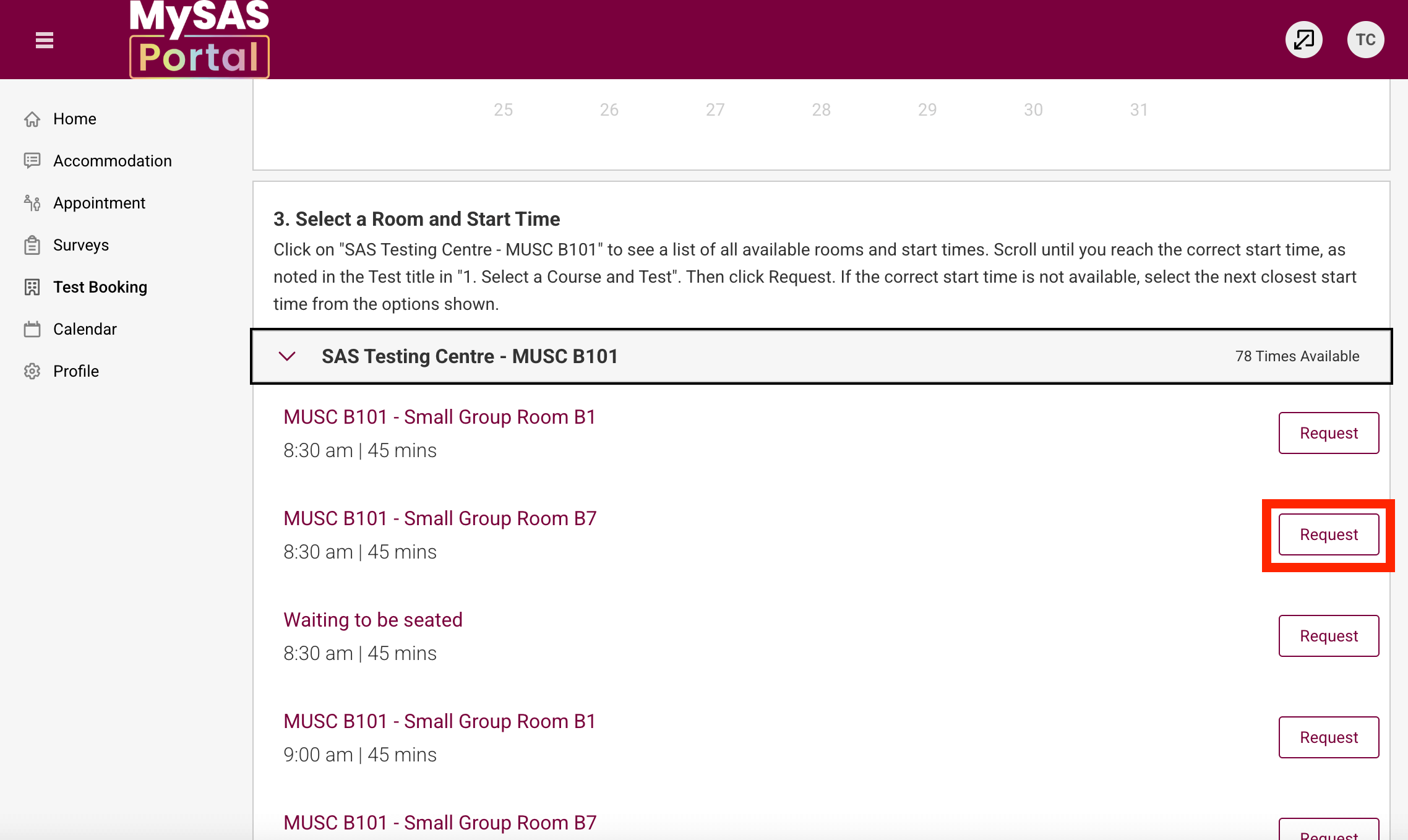
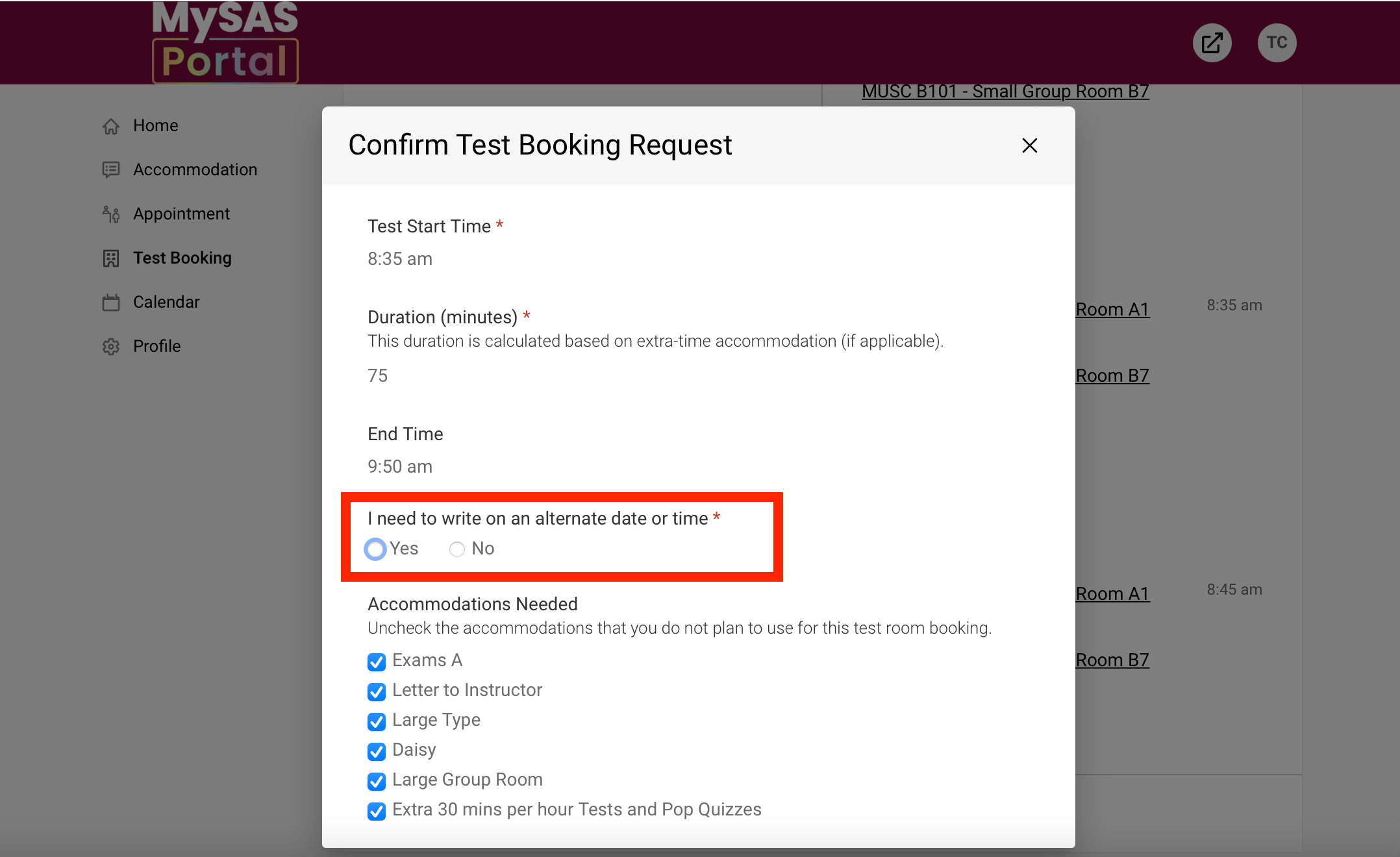
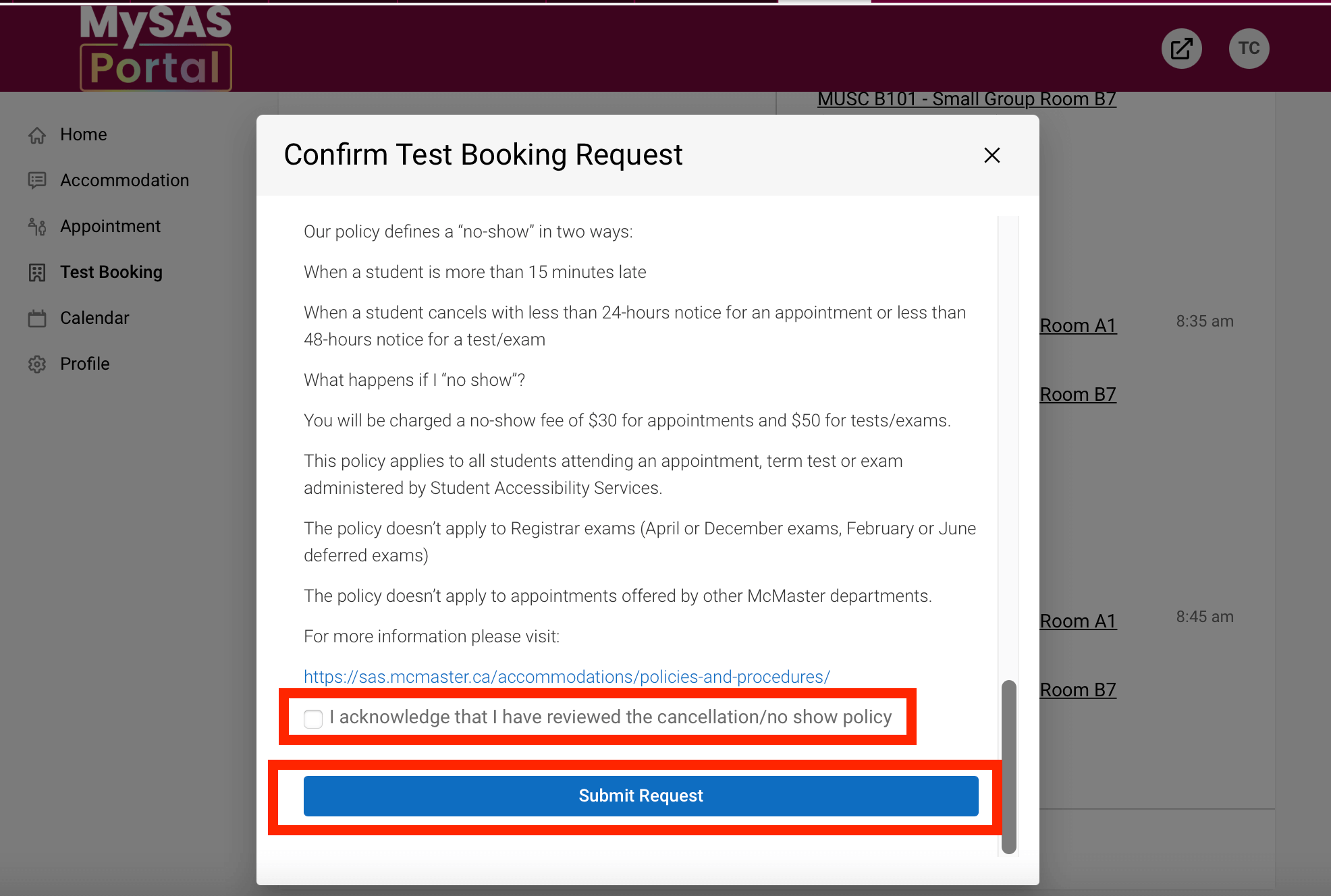
Requesting When the Test Information Is Not Available
Instructions
- Complete the test information request form. This will give us the information we need to contact your instructor(s) about the upcoming test. You can also find the form in MySAS Portal under the “Course” heading or above the test booking section.
- Fill in your name, email and student number.
- Fill in the course code and section, test date and instructor name.
- Click “submit.”
- You will get a confirmation that your request has been submitted successfully. Close the window.
- You will receive a reminder from sastests@mcmaster.ca once your test is available to book.
- Once you receive the reminder, please follow these instructions to book your test.
Contact us if you need to cancel with less than 48 hours’ notice. Read our cancellation policy.
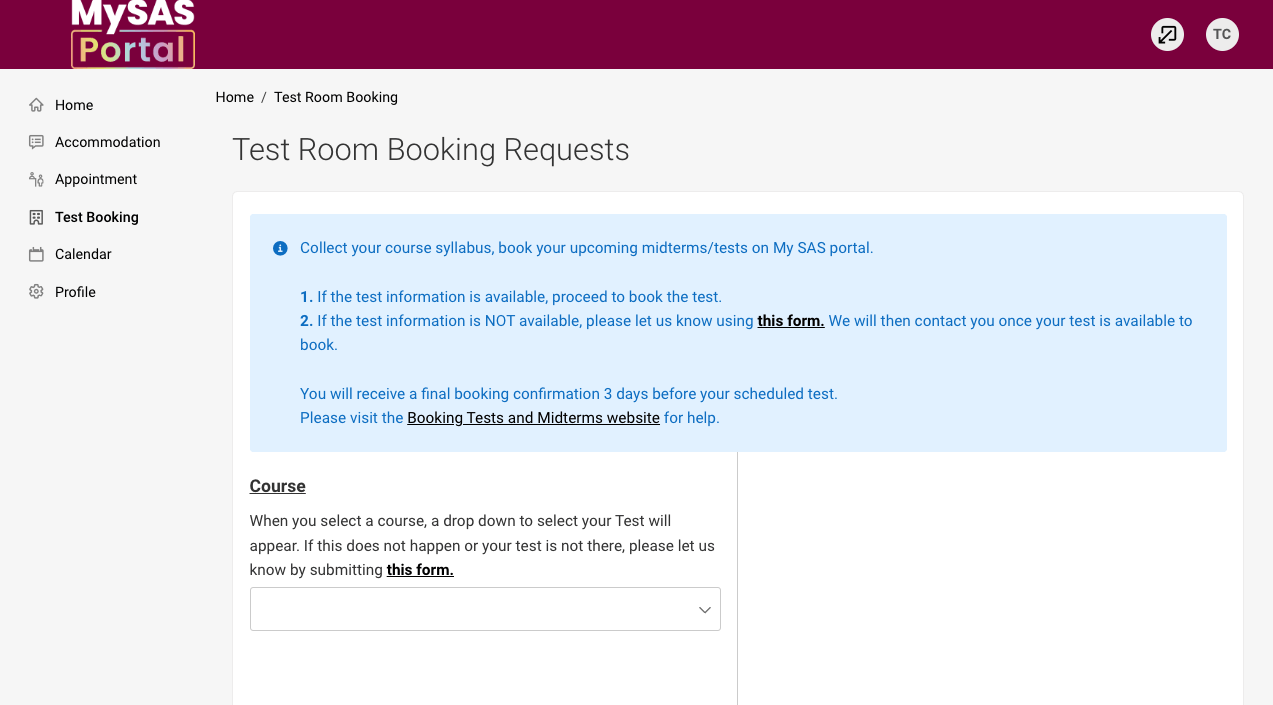
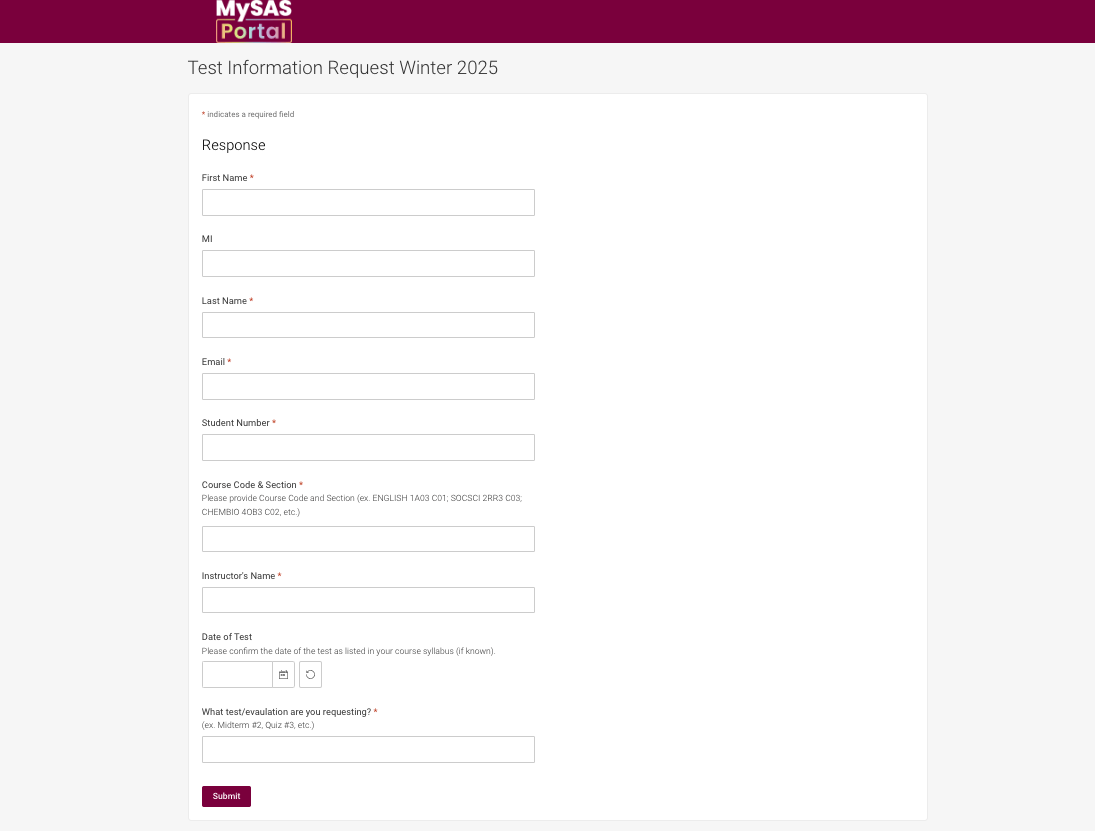
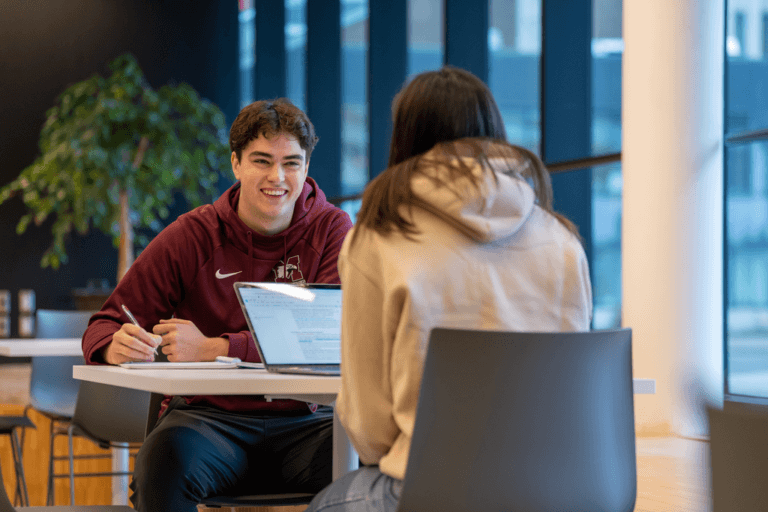
Continuing Your SAS Journey
Review these pages for instructions on other MySAS Portal processes.