Processes for instructors at McMaster University
Our accommodations and MySAS Portal processes rely on collaboration between instructors, the Tim Nolan Testing Centre and students. Through working together, we can ensure efficient accommodation processes. Use the resources linked below for support as you navigate MySAS Portal to submit test information, view student accommodations and more.
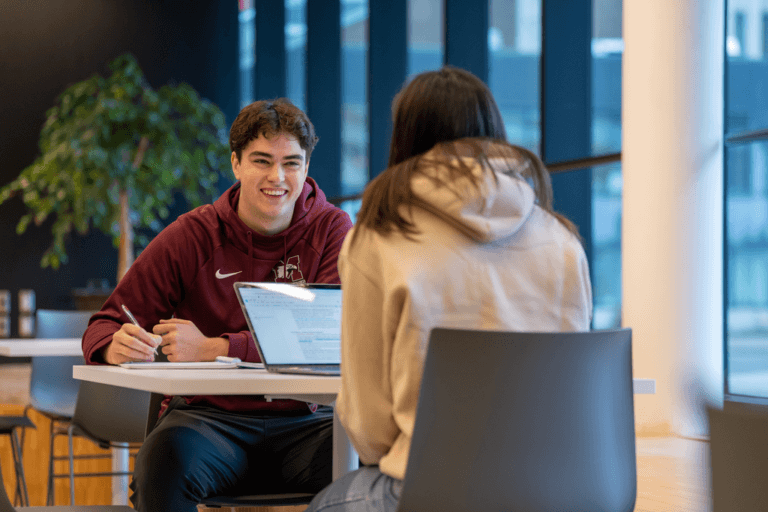
Submitting Test Information

Viewing Student Accommodations
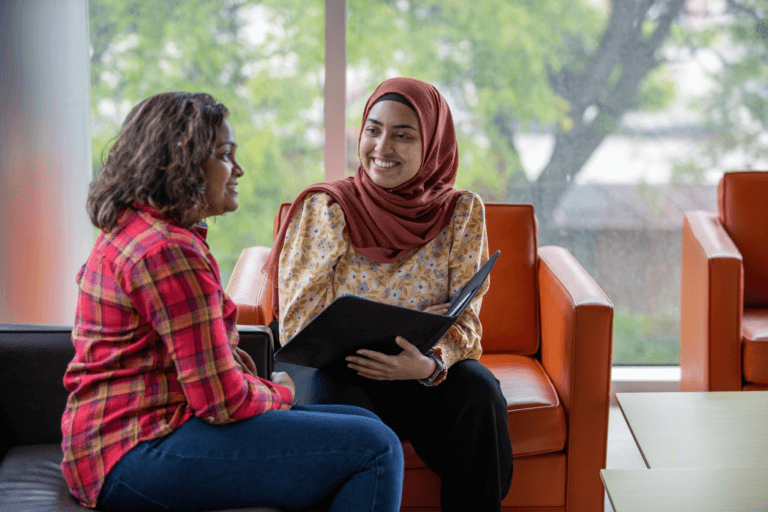
Accommodation Definitions
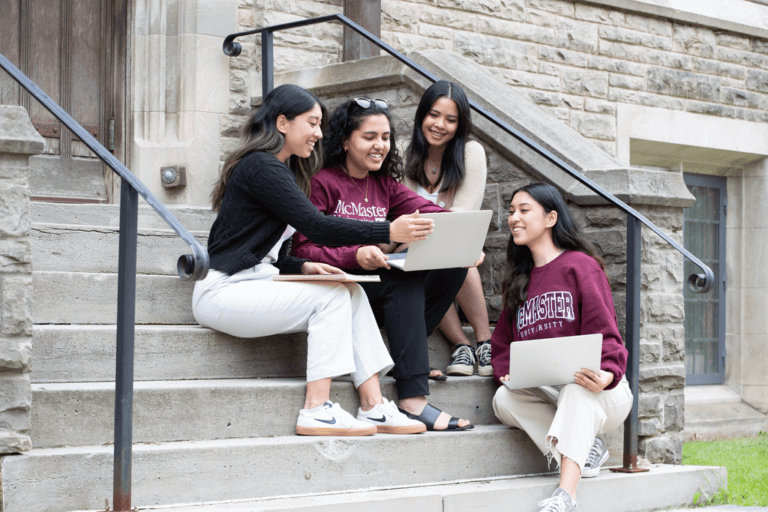
Adding Additional Users (Instructors, TAs)
Frequently Asked Questions (FAQ)
I’m getting a lot of emails from MySAS Portal. How can I organize them?
You can do this by setting up a rule in Outlook.
- Create a new folder in Outlook titled “SAS Emails.”
- Select Settings in Outlook.
- In the mail section, go to rules.
- Select “add a new rule.”
- Create a title for your rule.
- Add the condition: “Subject includes.”
- In the text box “enter words to look for,” enter the following: “Student Accommodations for Review.”
- Add the action: “Move to.”
- Select the folder you created, “SAS Emails.”
- Select “Run rule now.”
- Click on save.
How can I access a list of students who have booked a test with SAS? (undergraduate only)
Once we’ve approved student bookings, you can access the list in MySAS Portal. Click “Courses” in the menu on the left and select the appropriate course. On the tab underneath the course title, click “Test Bookings.” this will provide a list of the students booked for this exam and will highlight their name, exam location, date and exam copy.
How can I filter accommodation letters in MySAS Portal?
By default, the Accommodation Letters page in MySAS Portal displays letters for all lectures, tutorials and labs in the same list. In order to filter the list to display only a specific lecture, tutorial or lab, click “More Filters” and type in the course code. Select the specific lecture (C01), tutorial (T01), or lab (L01) section that you would like to view letters for.
Do I need to sign individual accommodation letters?
All instructors are required to view and implement accommodations for students registered with SAS in their courses. However, signing accommodation letters is no longer required. If you choose to do so, type your name under “Recipient Acknowledgement.” The letter’s status will change from “Requested” to “Signed.” This may be helpful to track which letters you have already reviewed.
How do I know if students in my course are registered to receive accommodations?
All instructors are required to view and implement accommodations for students registered with SAS in their courses. You have two options to access this information in MySAS Portal:
- Pull a list of students with accommodations in your courses that can be exported as a simple Excel file. Information provided includes student name, student number and course accommodations.
- Access individual student accommodation letters for program coordinator contact information and a timestamp of when the accommodations were approved.
Learn more: Viewing Student Accommodations
When is the deadline for instructors to submit test details and copies to SAS? What happens if I miss the deadline?
The MySAS Portal relies on collaboration between instructors, the Tim Nolan Testing Centre and students. Through working together, we can ensure efficient accommodation processes.
Please submit test information and copies on MySAS Portal as early as possible in the term. This will ensure a smooth booking process for students and allow our Testing Centre to begin resource planning. Please note the following deadlines:
- Test information: Submit no later than 10 calendar days before the test.
- Test copies: Submit no later than five calendar days before the test.
If you are unable to meet these deadlines, please move the test back by five calendar days to allow students enough time to book.
Learn more: Submitting Test Information
I arranged for test accommodations. What happens after students write the test? (undergraduate only)
After students have written the test, you must pick up the tests from the Tim Nolan Testing Centre in MUSC B101. Tests will be available for pick-up as of 10:00 a.m. the business day after the test date.
Please bring identification when picking up tests. If another individual is appointed to pick up the tests, please provide the individual with a letter stating permission and ensure that they bring identification.
One of my students is demonstrating poor performance. How do you recommend I help them?
When checking in with the student, consider referring them to the Student Success Centre’s Writing and Academic Skills team or their Faculty’s academic advising office.
Remember, it is important to keep confidentiality in mind. Any information disclosed by a student about their disability or accommodation is private and confidential and should not be shared with any other person without the student’s expressed consent. It is important to not ask students about their disability diagnosis. If students wish to disclose, they will do so on their own.
I have questions about a student’s accommodations. Who should I talk to?
For additional information needed to accommodate a specific student, please connect with the student or contact the student’s SAS program coordinator identified on their accommodation letter.
What resources exist for assistive technology?
Students can access a variety of assistive technology on campus through Library Accessibility Services. Some software is available throughout the libraries, while others are only available in the Computer Accessibility Technology Spaces (CATS) or Consultation Room.
Some examples of the technology that students have access to include:
- Screen readers
- Motorized height-adjustable tables
- Light-sensitive tablets/monitors
- Scribe devices
- Large print keyboards
- Magnifying devices
Visit the Library Accessibility Services Assistive Technology page to learn more.
What happens if a student does not book their test on MySAS Portal in time? (undergraduate only)
While we send reminders to students to book their tests, sometimes students forget or may choose not to book with SAS. In these cases, students are expected to write the test with the rest of their class without accommodations.
What does it mean when I select that students can write up to three days before/after the original test date? (undergraduate only)
Students will only be scheduled during that period if they cannot write at the scheduled date and time due to their accommodations or class conflicts. This information is used internally only, so SAS staff will manually modify students’ bookings as needed. Students do not have the option to select alternate dates.
What reasons would make a student eligible for a makeup test? (undergraduate only)
SAS will book students for makeup tests for the following reasons:
- The student missed the original test due to disability-related reasons, as confirmed by their SAS Program Coordinator.
- The student submitted an MSAF, RISO or Athletic Commitment Verification Form.
If the student did not miss the test for one of the above reasons, SAS requires special permission from their instructor in order to book the student for a makeup test. This approval must be forwarded to sastests@mcmaster.ca.
How soon can SAS book students for makeup tests? (undergraduate only)
SAS often requires at least 3 business days to reschedule a test and coordinate invigilation, depending on the time of year. If it is possible to reschedule the student sooner, all attempts to do this will be made. If you have submitted makeup test information to MySAS Portal, students can automatically book themselves for the makeup test (if it is at least 5 days away), avoiding any email delays.
One of my students isn’t registered with SAS, but they would like to find out if accommodations could help them. Who can they talk to?
Students who would like to learn more about accommodations and discuss their options can contact sastransition@mcmaster.ca.
For incoming first-year students, we recommend the MacStart Transition Program to introduce students to their network of support.
Have questions?
- Visit us in MUSC B101.
- Call: (905) 525 9140 ext. 28652
- Email: sas@mcmaster.ca