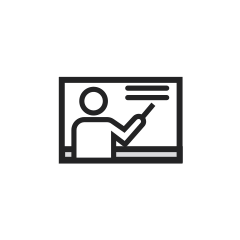View/Export Lists of Students with Accommodations
Instructions
- Log in to MySAS Portal.
- Click “Courses” in the menu on the left.
- Search for your course under “Course Catalog.” There are two ways to do this:
- Use keywords or filter by term.
- Scroll down to find a specific course.
- In the course subtab, click “Enrolled Students.” These are all the students with active accommodations in your course.
- Export the list as an Excel file:
- Click “Batch Options.” Click “Save as Excel.”
- Click “Entire List” to download.
- The Excel will contain the following information: student name, student number and course accommodations.
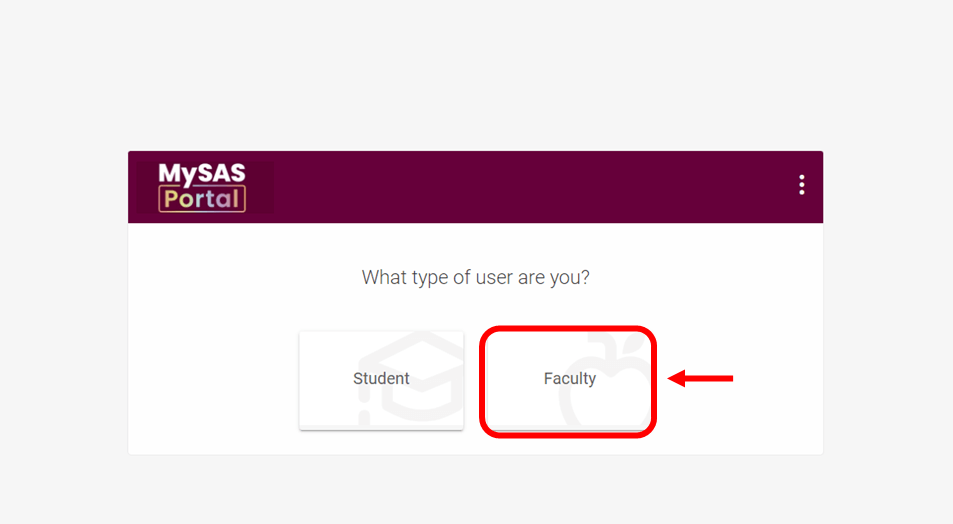
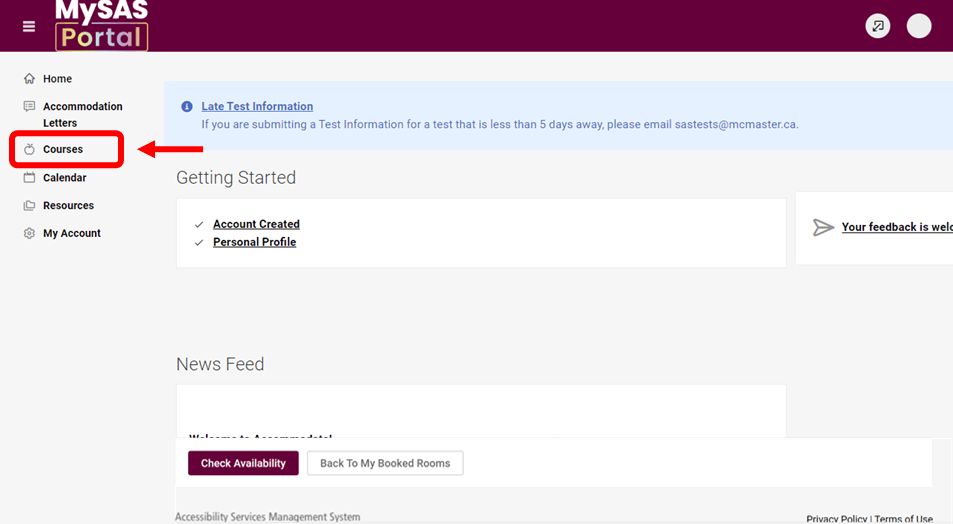
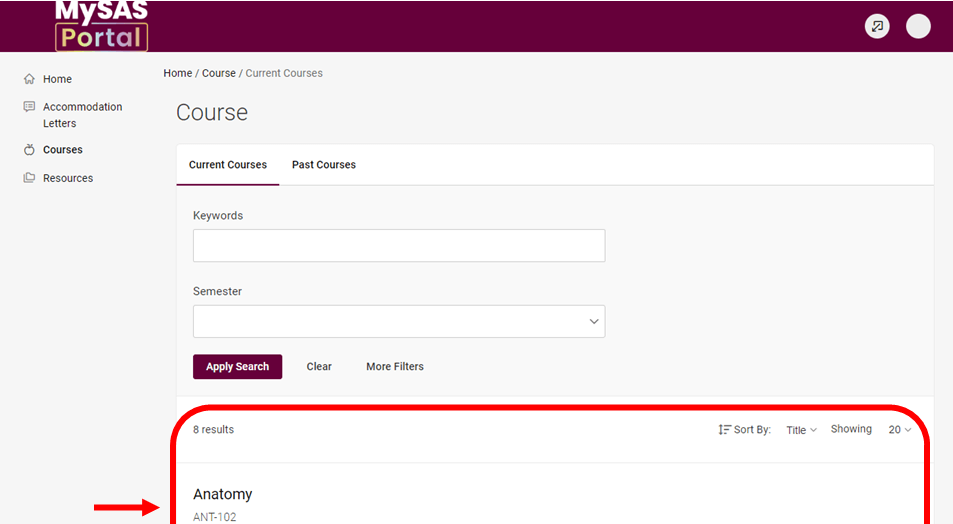
Visual instructions: Click on the screenshots to expand.
View Accommodation Letters
Instructions
- Log in to MySAS Portal.
- Click “Accommodation Letters” in the menu on the left.
- A list of all accommodation letters for all students in your courses will appear.
- Click “More Filters” to filter by term and course.
- Type student names or numbers into the keywords field to search for specific students.
- Notice the timestamp at the bottom of the letter of accommodation. This helps you identify the date and time when the student received accommodation approval.
- Click on the accommodation letter you would like to read.
Optional: You may sign to acknowledge student accommodations. However, this is no longer required. If you choose to do so, type your name under “Recipient Acknowledgement.” The letter’s status will change from “Requested” to “Signed.” This may be helpful to track which letters you have already reviewed.
Types of Accommodation Letters
- Letter of Accommodation: The student received an accommodation plan for the first time at McMaster.
- Accommodations Activated: The student carried over an accommodation plan from previous terms.
- Additional Accommodation Request Approved: The student has had an accommodation added to their plan during the current term.
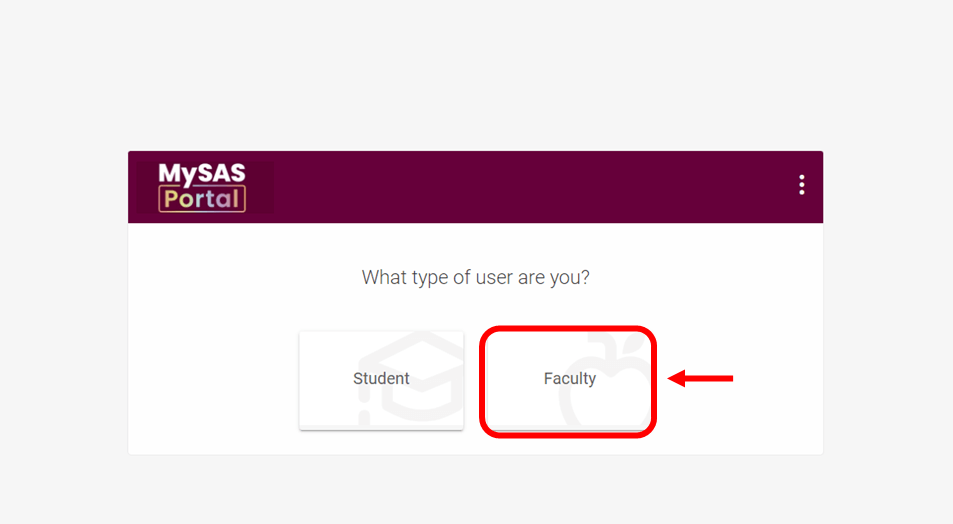
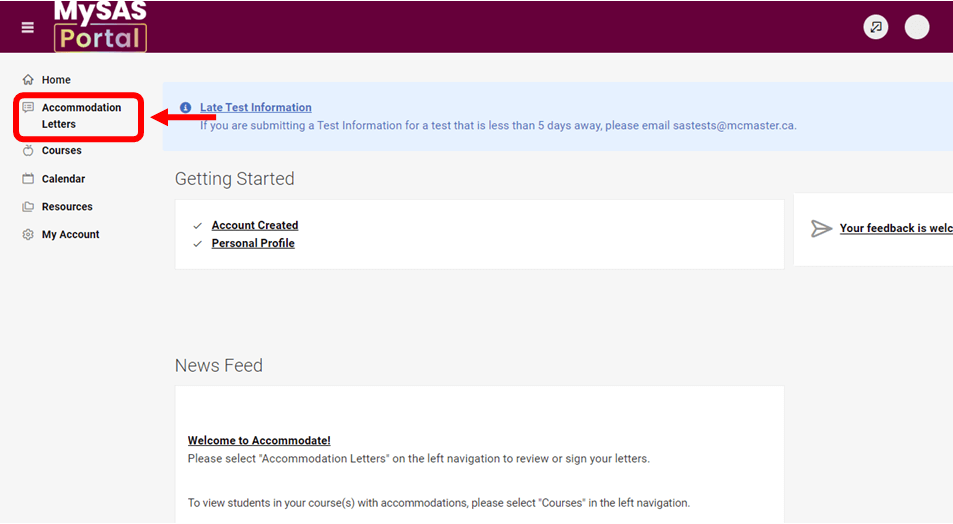
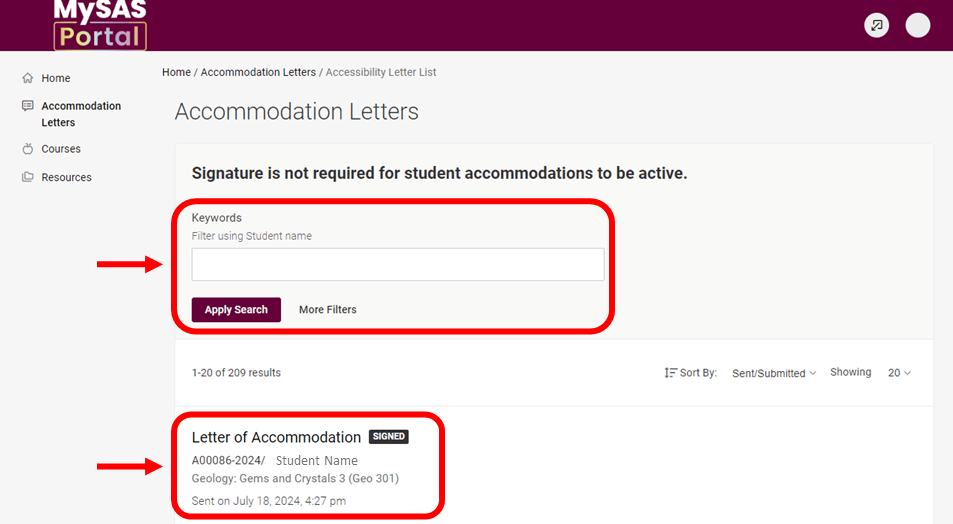
Visual instructions: Click on the screenshots to expand.
Letters of Accommodation
Letters of accommodation are used to communicate accommodation plans with programs and instructors for all undergraduate and graduate students registered with SAS. The information below outlines the content of these letters.
Letter Heading
Accommodations
- Link to the accommodation definitions webpage for implementation guidelines
- Accommodations are listed by category:
- In-class
- Test/exam
- Clinical placement (graduate only)
- Clinical exam (graduate only)
- Comprehensive exam (graduate only)
- Thesis (graduate only)
- University accessibility planning
- Each individual accommodation includes:
- Accommodation name
- Description clarifying the accommodation (refer to the accommodation definitions if not provided)
- Course(s) the accommodation applies to
- Expiry date of the accommodation (if applicable)
- Statement on Universal Design for Learning (UDL)
Confidentiality Statement
Roles and Responsibilities in the Accommodation Process
Outlines how students, instructors and Faculty support the implementation of accommodations.