Navigate to Curriculum Management -> Schedule of Classes -> Maintain Schedule of Classes
- Enter Term, Subject Area and Catalog Nbr for course you are searching for
- Click Search
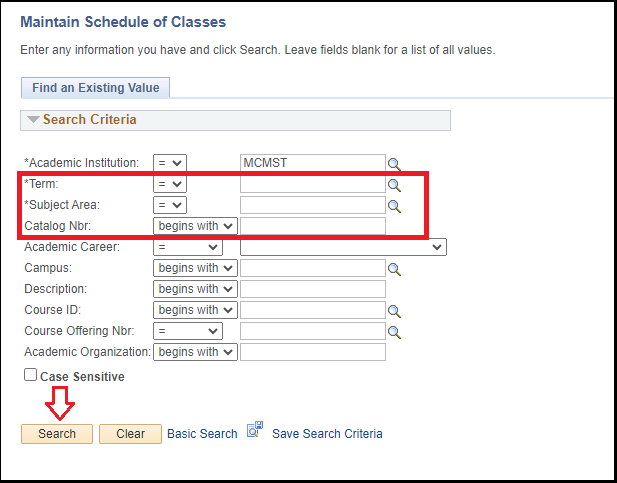
Use the arrows to find the Course Section you are looking for OR Select Find and type in the Course Section you are looking for
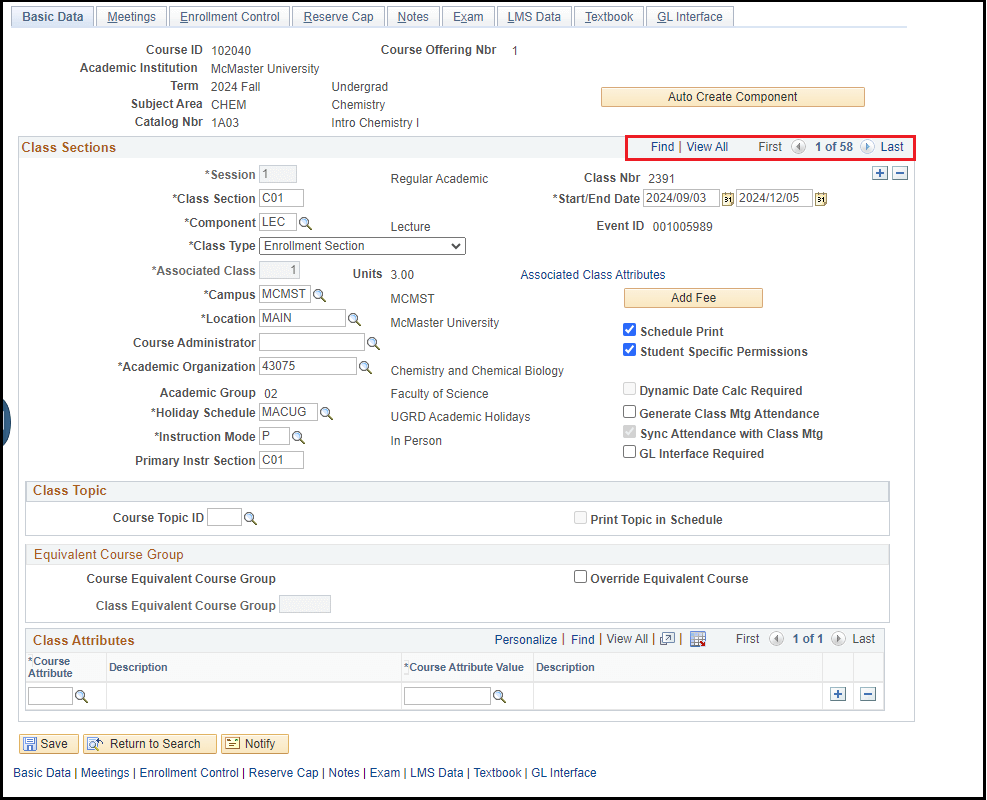
Select the Meetings Tab
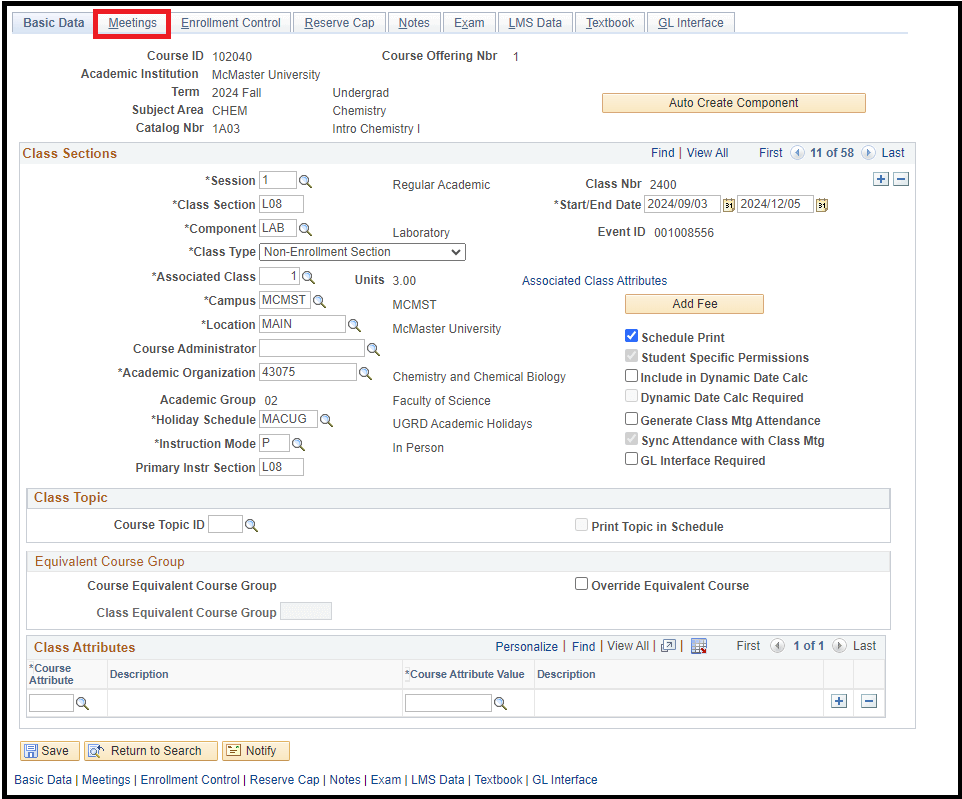
Approximately halfway down the page you will see the Instructors For Meeting Pattern area
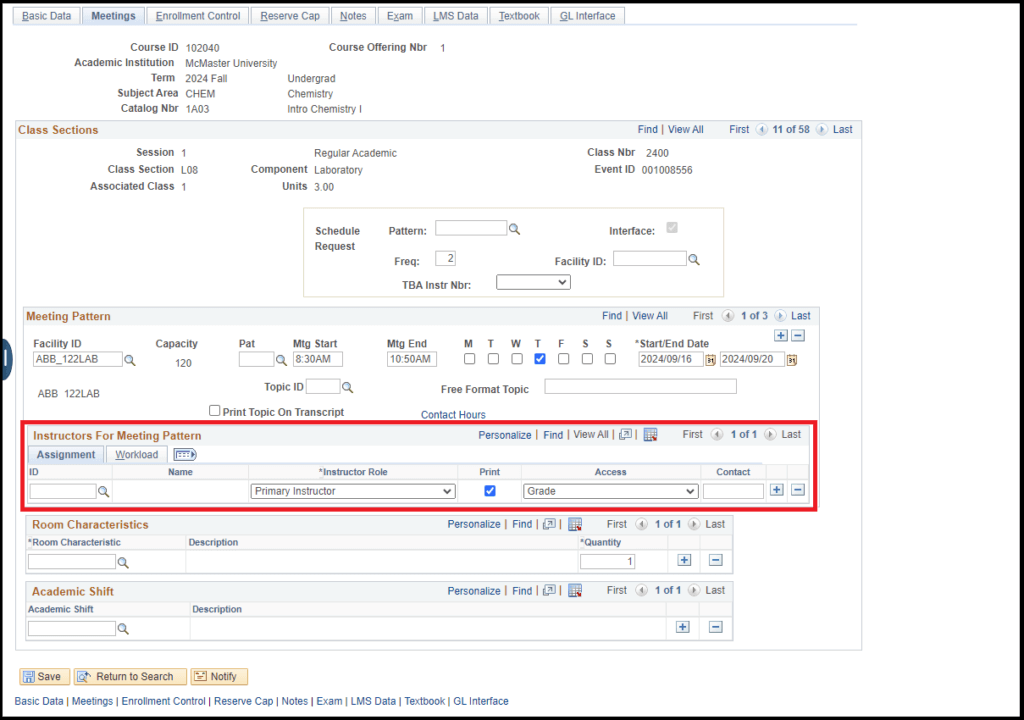
Instructors for Meeting Pattern Area
- ID – enter the Empl ID or use the magnifying glass to search for an instructor; use the + sign to add multiple instructors to a class section, to delete or modify an assigned instructor select the – sign and then add the new instructor
- Instructor Role – default is set to Primary Instructor; use the drop-down menu to change to Secondary Instructor or TA if needed
- Print – default is set to checked to show an instructor on the class search and student timetable, uncheck to hide an instructor from the class search and student timetable
In order for the new instructor to access MySAS Portal, kindly ensure that they are added to the portal by 3:00 p.m. the previous day using the above instructions.